라즈베리파이 3 에 안드로이드를 설치하기 위한 글이다.
필자는 윈도우에서 설치할 것이므로, 붉은 박스의 링크를 클릭했다. 다운로드하는 과정에서 로그인을 요구하므로, 처음 사용하는 경우 등록이 필요하다.
윈도우용 배포한은 이미지를 바로 SD카드에 구울 수 있다.
"라즈베리파이 3 라즈비안 설치 페이지"의 Win32 Disk Imager 관련 섹션을 참고한다.
이미지를 다 구운 후, 아래 설명에 따라 SD카드의 config.txt 파일의 내용을 수정하고, SD 카드를 넣은 후 부팅하면 된다.
hdmi_drive = 2 for HDMI, 1 for DVI (it is supposed to be for audio purposes, but I found audio was going through either way.) -> Select 2 since they are going through HDMI to TV
hdmi_group = 1 (for cea/tv) , 2 ( for dmt/monitor) -> TV users select 1
hdmi_mode = 16 for 1080p/60hz or 4 for 720p/60hz (note: the hdmi_mode is different based on the hdmi_group you select)
간략히 검토한 결과 "라즈베리파이 3 HDMI 문제 및 해상도 설정"과 비슷한 내용인 것으로 보인다.
아래 페이지의 내용을 간략하게 번역하였다. 생략된 내용이나 자세한 질문 및 답변은 해당 페이지를 참고하도록 한다.
https://rtandroid.embedded.rwth-aachen.de/downloads/raspberry-pi/
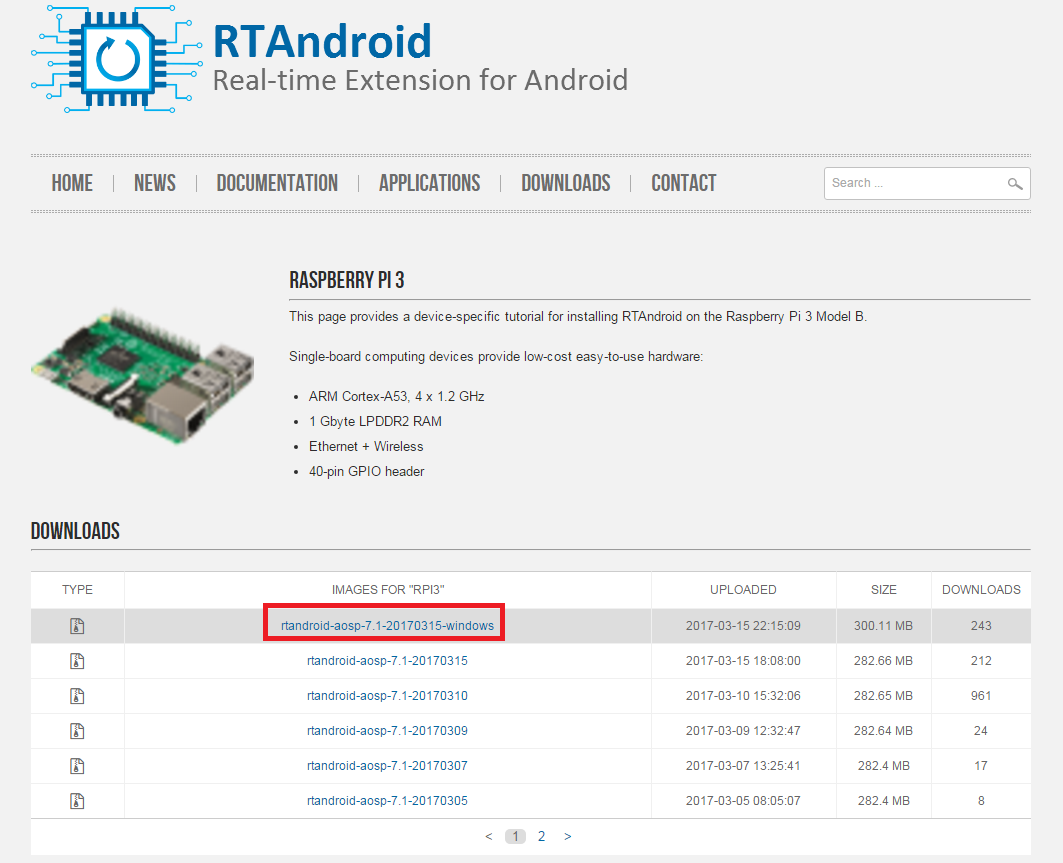
1. Make sure you have a micro SD card with UHS speed class of 4 or higher. Slow memory cards will slow down the system significantly. (UHS speed class 4 이상인 micro SD 카드를 준비한다. 느린 메모리카드는 시스템 속도를 현격히 저하시킬 것이다.)
2. Unpack the downloaded zip package. (다운로드한 압축 패키지를 해제한다.)
unzip rtandroid-[VERSION]-[DATE]-rpi3.zip -d .
3. Edit the file "boot/config.txt" for desired resolution. You can find more information here or here. (boot/config.txt 파일을 원하는 해상도로 수정한다. 여기 또는 여기서 더욱 자세한 정보를 찾을 수 있다.)
4. Insert the memory card into your computer. All data on this card will be lost.(메모리카드를 컴퓨터에 삽입한다. SD 카드내의 모든 데이터가 사라질 것이다.)
5. Execute the install script from the downloaded package:(다운로드한 패키지에 포함된 설치 스크립트를 실행한다.)
Find the device name where the card is mounted (example: /dev/sdc)(SD 카드가 마운트 되어 있는 디바이스 이름을 찾는다.)
sudo fdisk -l
Use the "-p" flag to partition your card.("-p" 플래그를 이용하여 SD 카드를 파티션 한다.)
Use the "-f" flag to format your card.("-f" 플래그를 이용하여 SD 카드를 포맷한다.)
./install.sh -p -f /dev/sdc
Wait for the script to terminate. If everything went fine, put the memory card into the raspberry pi and power it on.(스크립트가 완전히 실행될 때 까지 기다린다. 모든 절차가 잘 진행되면, 메모리카드를 라즈베리파이에 삽입하고 전원을 켠다.)
6. Execute the gapps script from the downloaded package, if desired. (다운로드한 패키지에 포함된 gapps 스크립트를 실행한다.)
Depending on the memory card the first system boot can take up to 15 minutes until RTAndroid will be fully functional. Feel free to use the comment section below or the RPi discussion group for feedback and further questions. (메모리카드에 따라 처음 RTAndroid가 완전히 동작할 때 까지 처음 부팅하는데 최대 15분 까지 걸릴 수 있다. 피드백 및 추가 질문은 아래의 코멘트 섹션이나 RPi 토론 그룹에서 자유롭게 사용하도록 한다.)
FAQ ...
<생략>
일단 설치는 완료되서 GUI 화면이 뜨기는 하는데(초기 부팅 중 Command 문자열은 잘 나온다), 화면의 일부(좌상단)만 치우쳐서 나온다. 이에 추가적으로 config.txt 파일을 살펴보니, hdmi_cvt 설정이 나오는데, 파라미터는 다음과 같다.
hdmi_cvt=
width width in pixels
height height in pixels
framerate framerate in Hz
aspect aspect ratio 1=4:3, 2=14:9, 3=16:9, 4=5:4, 5=16:10, 6=15:9
margins 0=margins disabled, 1=margins enabled
interlace 0=progressive, 1=interlaced
rb 0=normal, 1=reduced blanking
그래서 아래와 같이 설정해 주었지만, 증상이 개선되지는 않는다... 일단 오늘은 여기까지만.
hdmi_cvt 1920 1080 60 3 0 0 0
'ITㆍ모바일ㆍ가전' 카테고리의 다른 글
| 노트북 배터리 상태 확인하기 (0) | 2017.04.19 |
|---|---|
| 기어 S3 파라코드 줄질 (0) | 2017.04.14 |
| 소니 엑스페리아 레이에 Bluetooth Smart 콤보센서를 연결 할 수 없는 이유 (0) | 2017.03.24 |
| 소니 엑스페리아 레이 LegacyXperia 롬 (CM 10.2 - 안드로이드 4.3 젤리빈) 설치 (4) | 2017.03.20 |
| 소니 엑스페리아 레이 Ext2 파티션 생성과 Link2SD 활용 (0) | 2017.03.16 |
| 소니 엑스페리아 레이 순정 롬 (ICS, JB) 루팅 (0) | 2017.03.16 |
| 기어 S3 + 공기계(데이터쉐어링 유심포함) 연동시 장/단점 (0) | 2017.03.15 |
| LG 스마트폰 USB 디버깅 활성화 방법 (0) | 2017.03.15 |


